Installation
Tabmega is a desktop app that needs to be downloaded and installed on your computer. If you are familiar with installing desktop apps, go to the link below and perform the usual installation steps for your operating system.
Download Tabmega Install for your operating system
Detailed instructions
If you want more detailed installation instructions read below.
Windows
- Go to the download page.
- Click on Download for Windows
- Wait for Tabmega-0.1.14 Setup.exe to finish downloading and then open it.
- Wait a few seconds and you should see a large Tabmega logo appear as the app installs. You don’t need to do anything, just keep waiting a few more seconds.
- Wait for the app to open, which means it installed successfully. The first time Tabmega opens it will ask you to verify your email address which starts the free trial or an existing subscription.
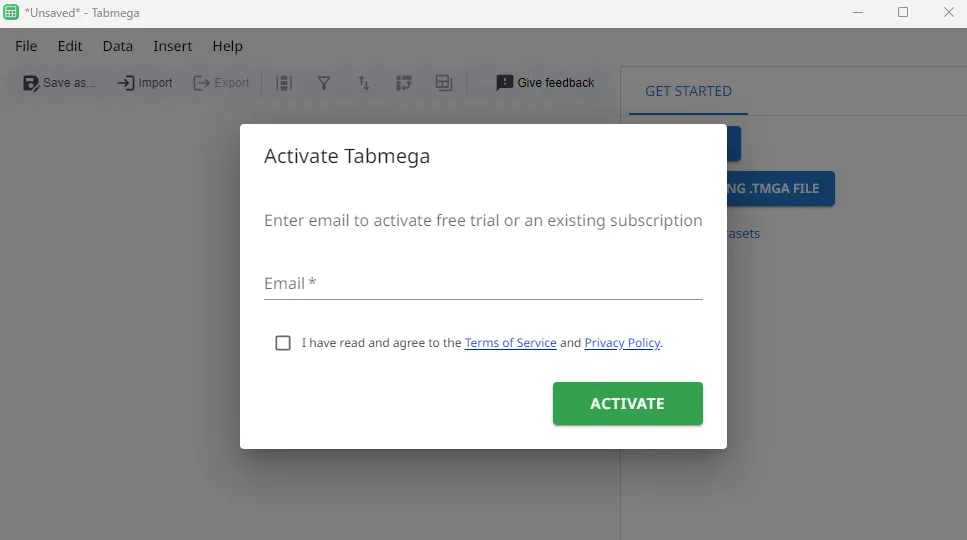
- After verfiying your email address, you can start importing your big CSVs.
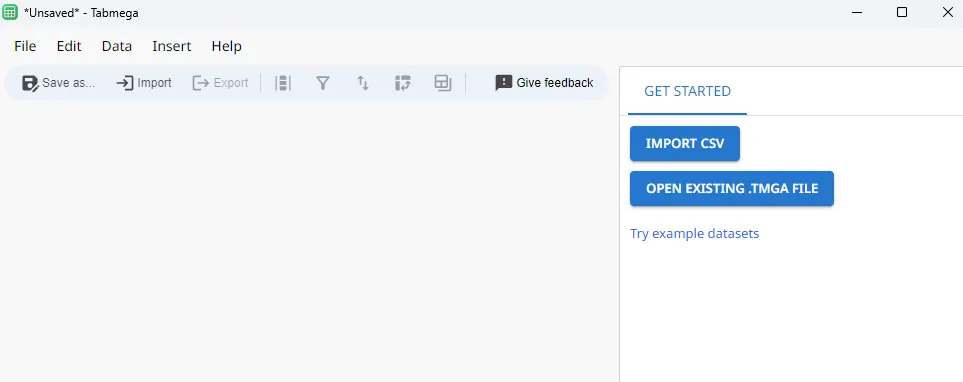
macOS
- Go to the download page.
- Click on Download for macOS
- Wait for Tabmega-0.1.14-universal.dmg to finish downloading and then open it.
- In the window that opens, drag Tabmega into your Applications folder.
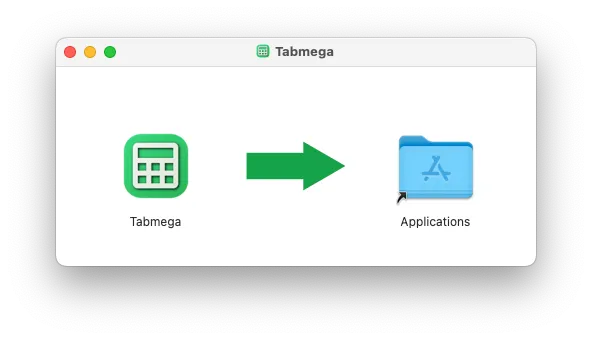
- Open Tabmega the same way you open any other macOS app.
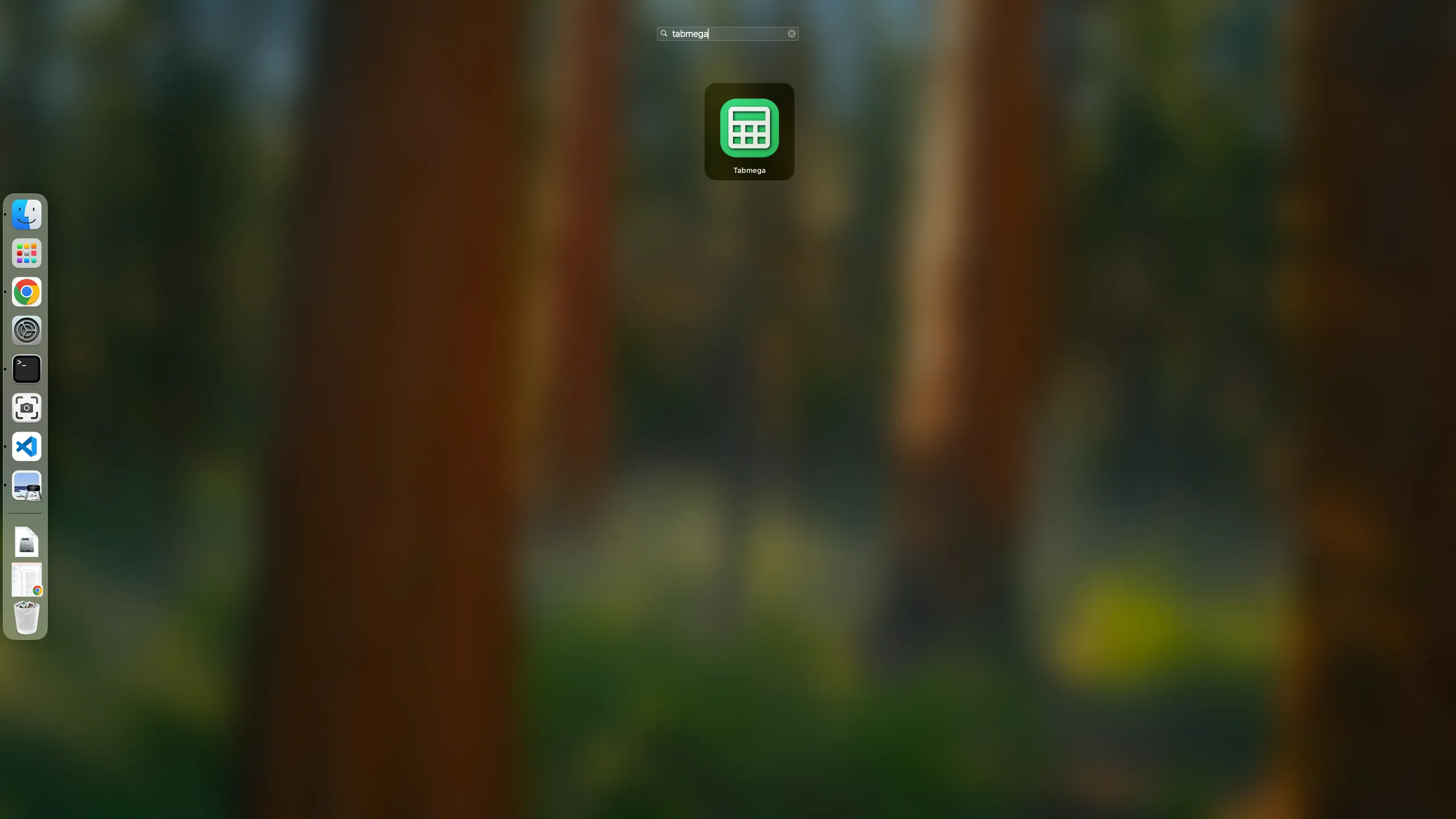
- If it’s your first time opening Tabmega, macOS will show it’s standard confirmation dialog when opening an app from the internet. Click Open.
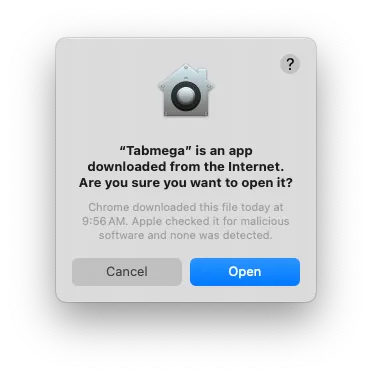
- Wait for the app to open. The first time you open Tabmega it will ask you to verify your email address which starts the free trial or an existing subscription.
- After verfiying your email address, you can start importing your big CSVs.
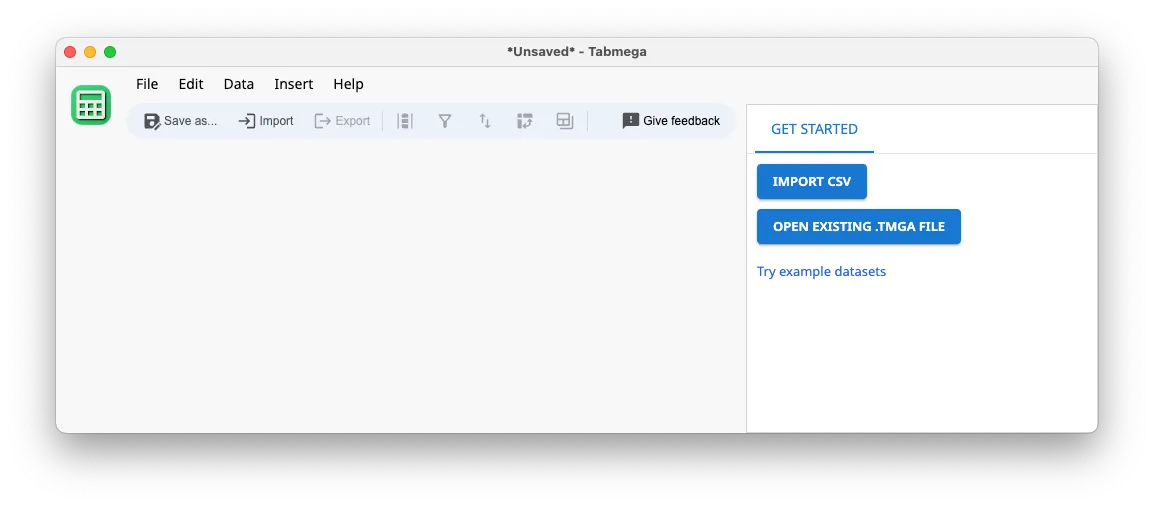
Linux
- Go to the download page.
- Download the .deb or .rpm file depending on your distro.
- Follow your standard distro steps for installing and opening an app package.
- The first time you open Tabmega it will ask you to verify your email address to activate the free trial or an existing subscription.
- After verfiying your email address, you can start importing your big CSVs.