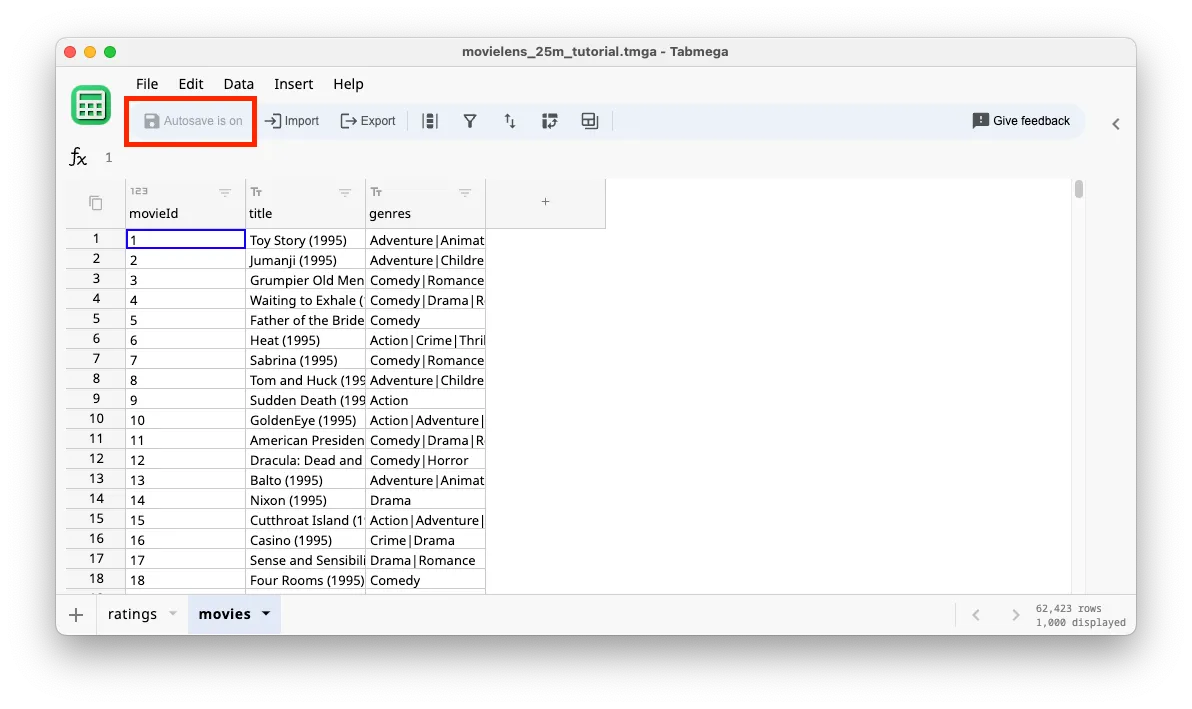Save a .tmga File
Until we save our file, our data and analysis live in a temporary .tmga file somewhere on our computer. This allows Tabmega to recover unsaved files, similar to Excel. Of course, it’s best practice to save to a permanent file as early as possible.
Using the Save as… button
Let’s save a .tmga file, which will contain our imported data and future analysis.
- Click on the Save as… button.
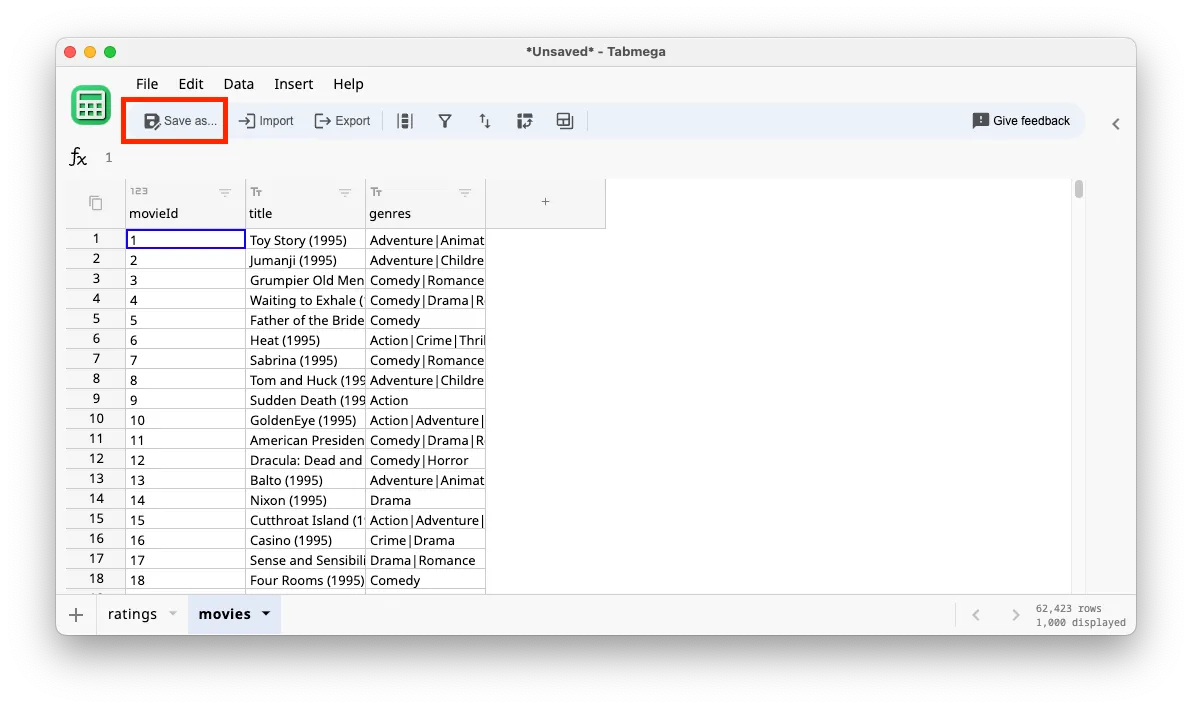
- Find a good spot on your computer to save the file. We’ll call it movielens_25m_tutorial.tmga and click the Save button.
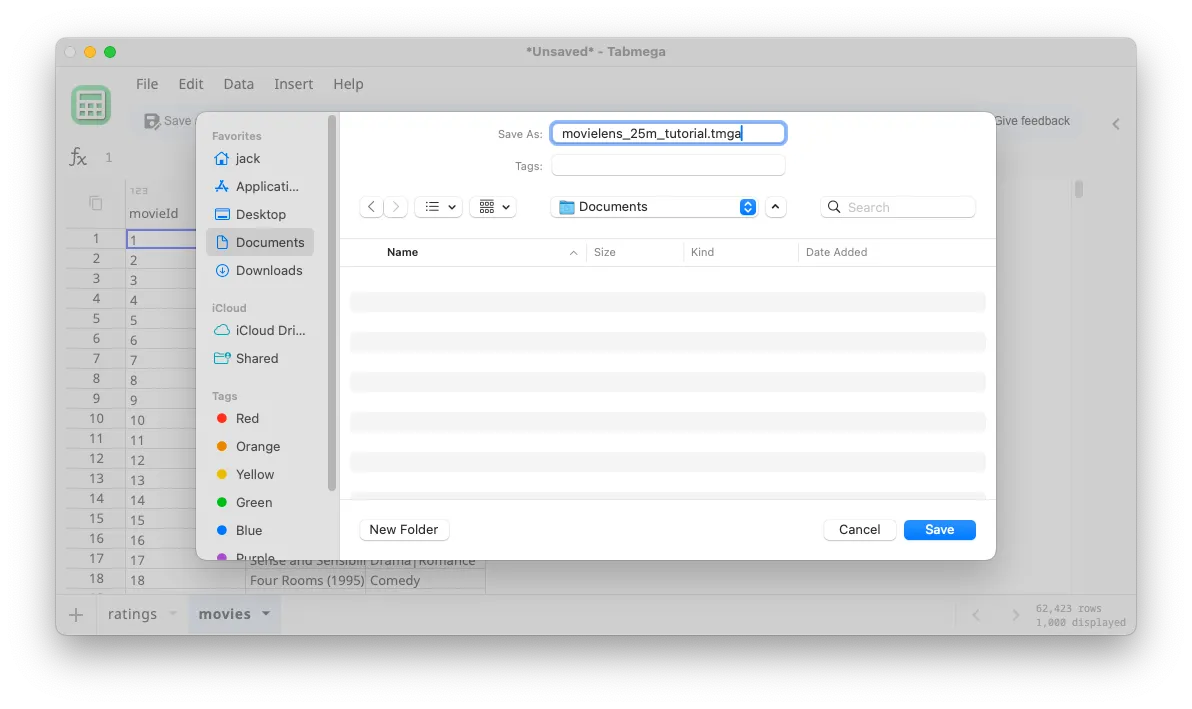
- Now that the file is saved, you should see that Autosave is on. All your future data imports, formulas, and editing will be automatically saved to this file.