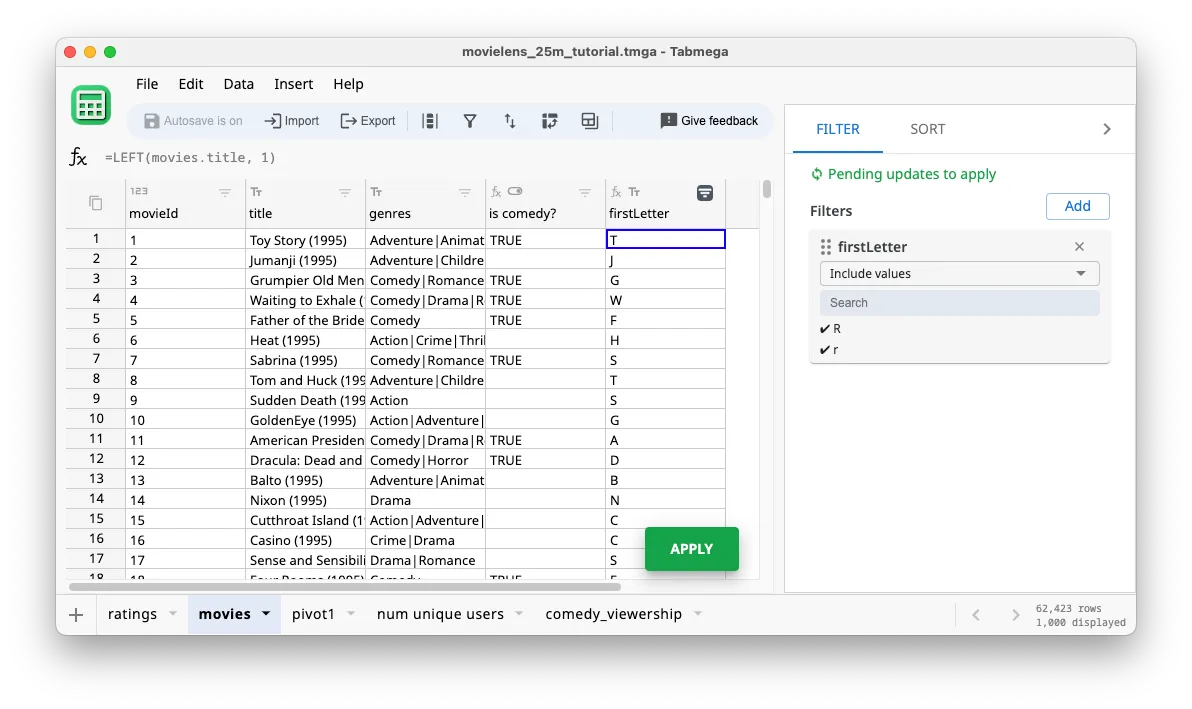Filter
Let’s use a filter to spot-check the XLOOKUP formulas from the previous section.
Creating a filter
- Click on the icon in the
movieTitlecolumn header.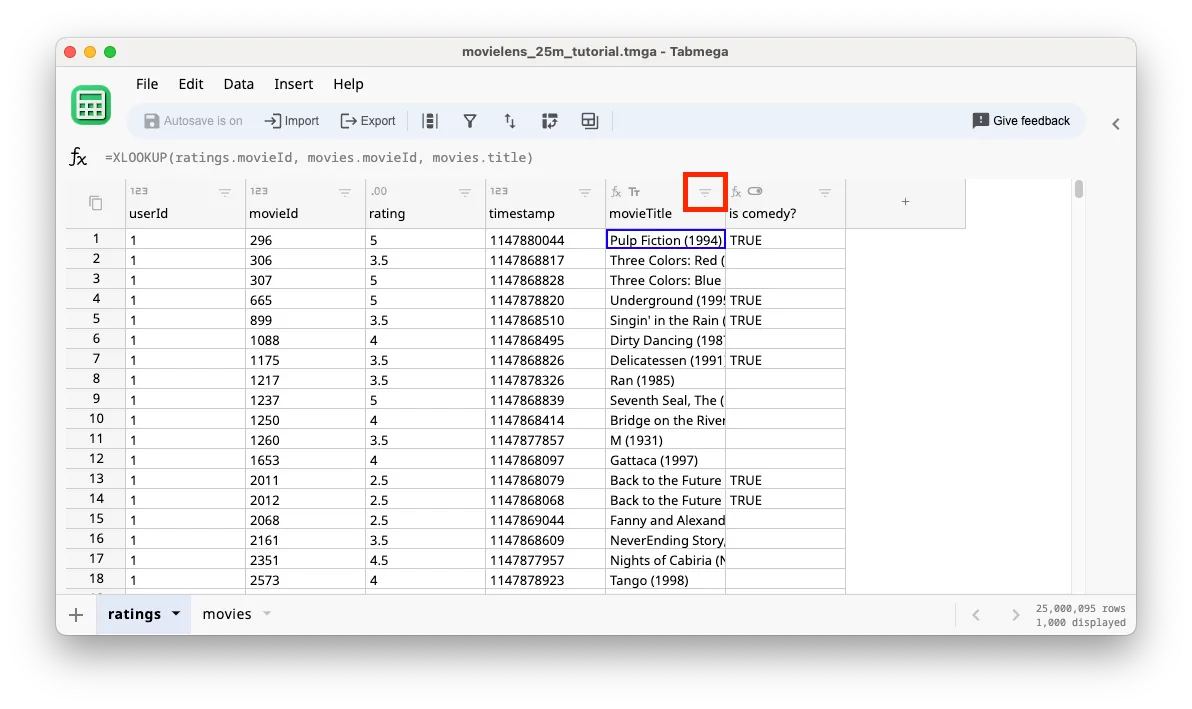
- Select Filter.
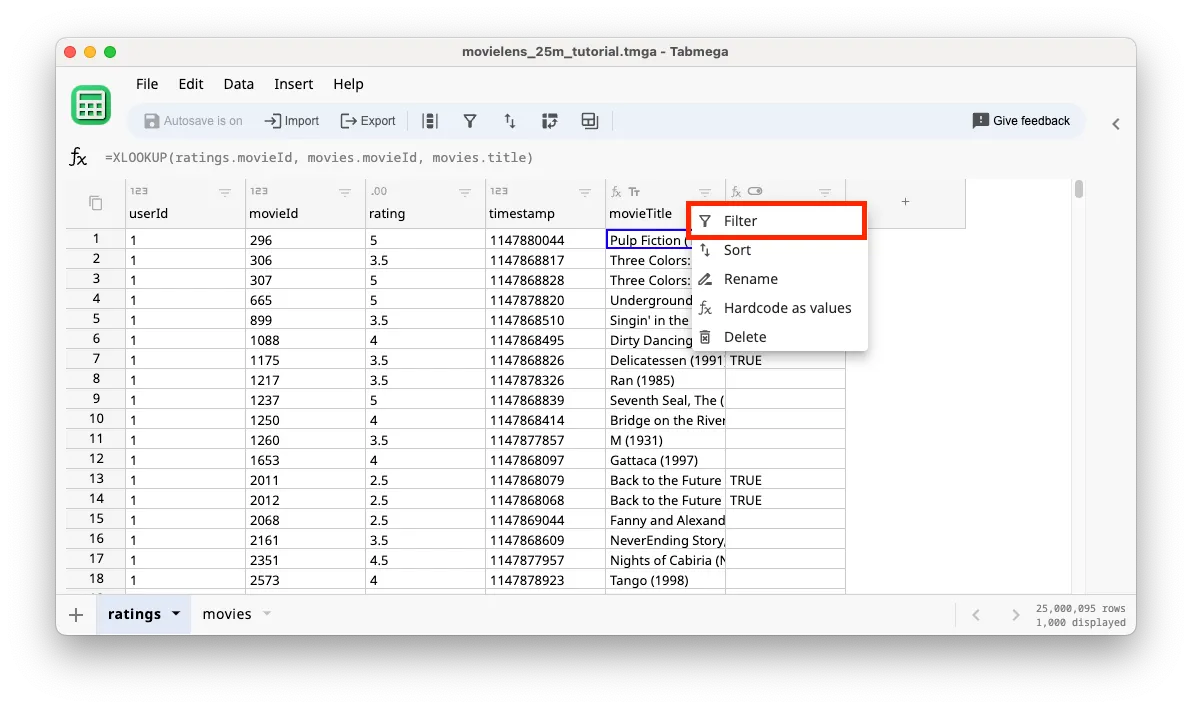
- In the new right window pane, click into the Search box.
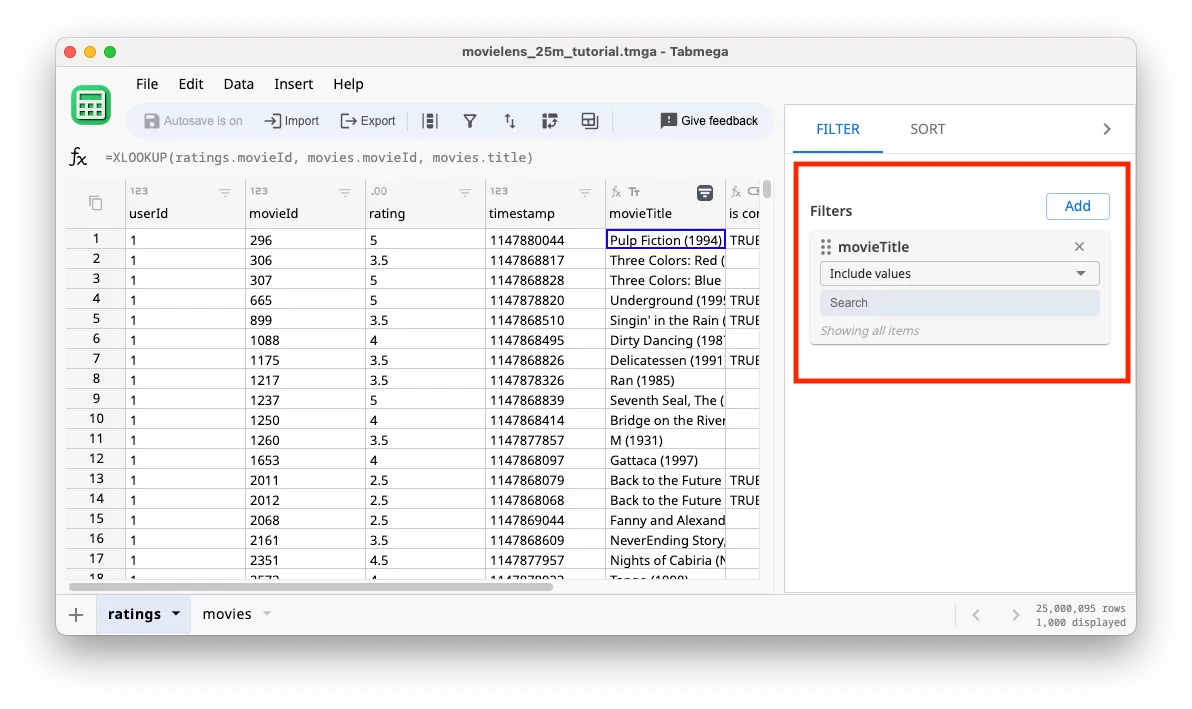
- Search for
toy storyand selectToy Story (1995).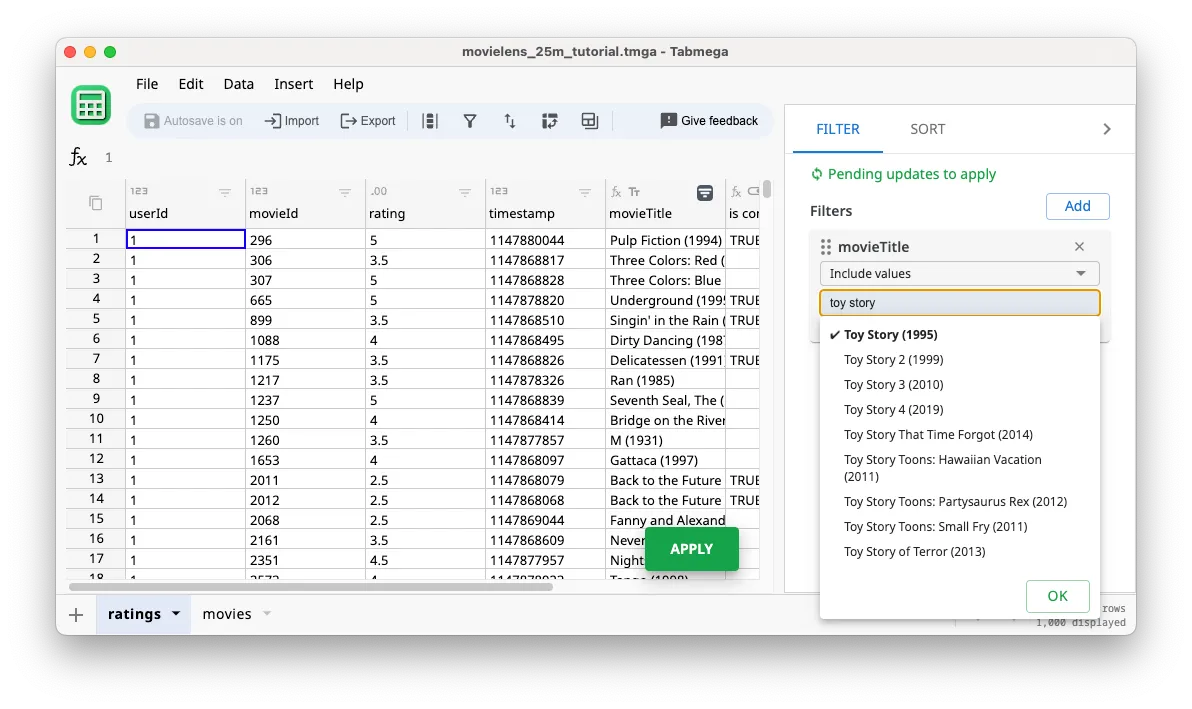
- Search for
jumanjiand selectJumanji (1995).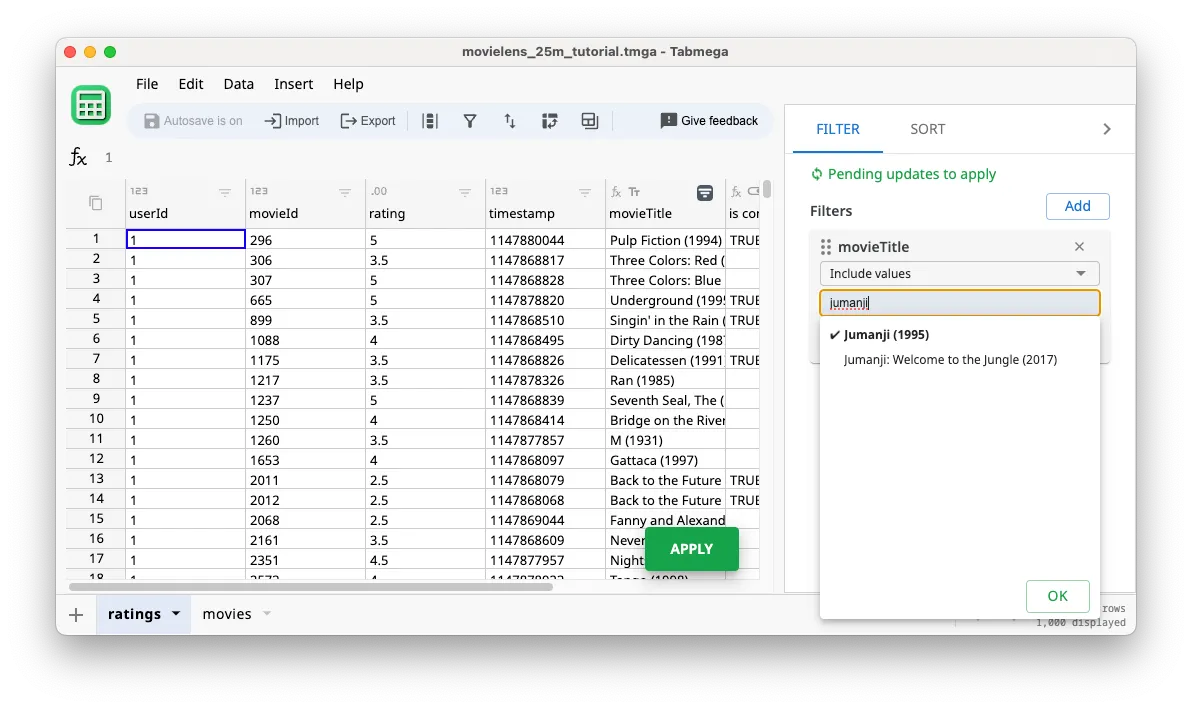
- In the popup search menu, click on
OK.
- Similar to formulas, notice that we need to click Apply to run our filter. There’s also an indicator in the filter pane that there are pending updates to apply.
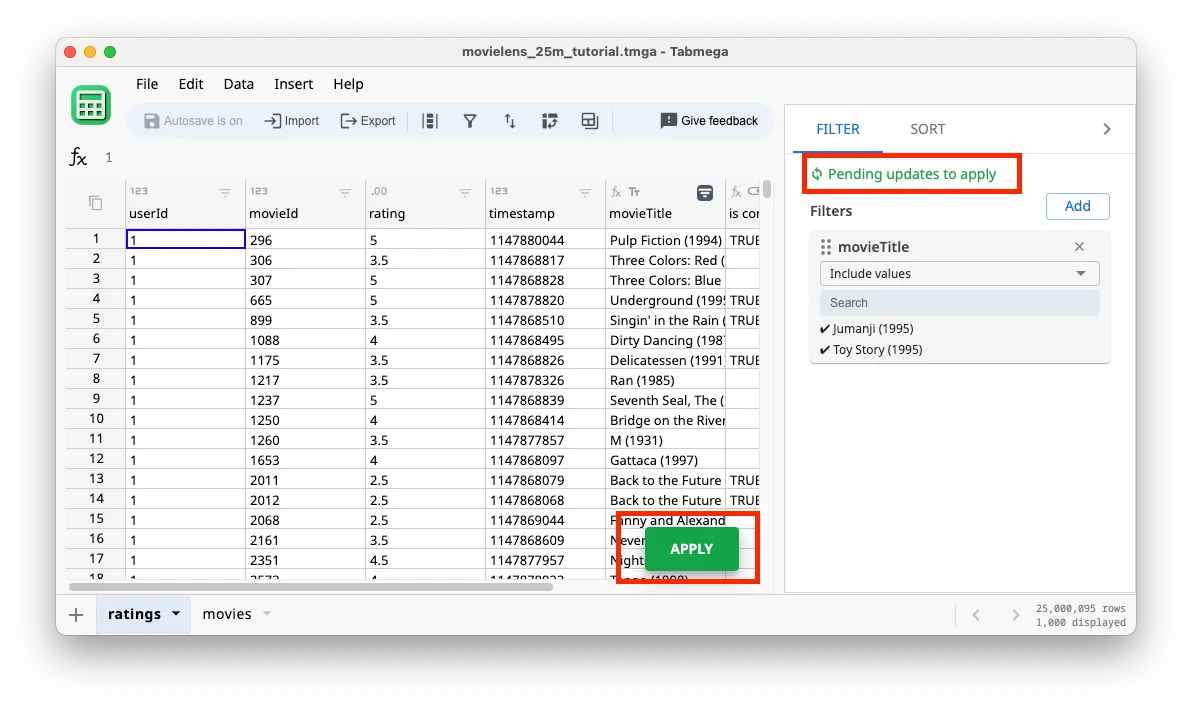
- Click Apply and look at the results. As expected, all the rows with
Toy Story (1995)havemovieIdof1. All the rows withJumanji (1995)have amovieIdof2. Cross-checking those are the correctmovieIdson the movie tab helps verify that the lookup worked correctly.
Filter by condition
Tabmega currently doesn’t have controls to filter by condition, such as filtering for movie titles that start with the letter R. But there is an easy workaround — create a formula column that calculates the value of interest and filter on that column. For example, we could create a column called firstLetter with the formula =LEFT(movies.title, 1) and then filter for R and r like the screenshot below.