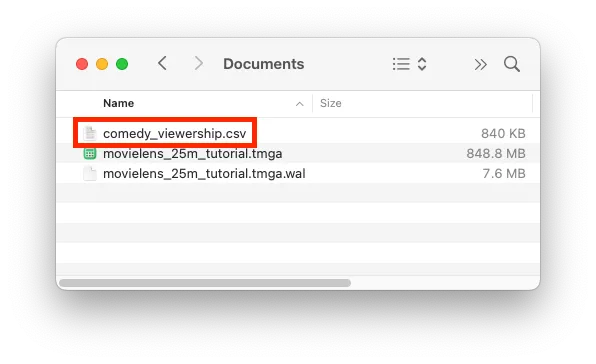Export Data
We’ve got a table of comedy movies with viewership info. Currently Tabmega doesn’t support charts, so if we want to create charts we need to get the data into another app like Excel or Google Sheets. Fortunately, after using Tabmega to pivot and filter, the table is only ~16K rows now and easy to export to another app.
Copy/paste first 1000 rows
If you only need the first 1000 rows that are displayed, you can quickly copy them to the clipboard by clicking the copy icon in the top left of the grid.
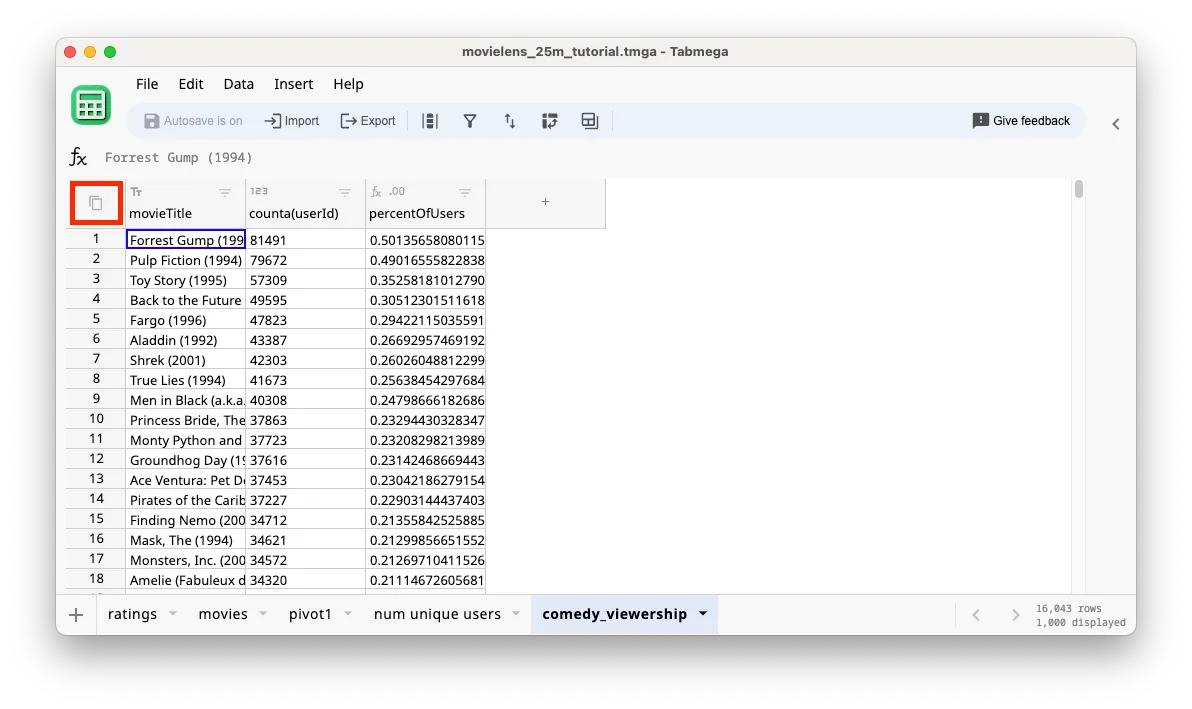
Then paste them from the clipboard into the other software (e.g. Excel or Google Sheets) for further analysis.
Copy/paste selection
If you want specific cells, you can select them using the mouse or keyboard shortcuts. Then use the standard keyboard shortcut to copy them to the clipboard - Ctrl + C on Windows/Linux and Cmd + C on macOS.
For example if we wanted rows 3-7:
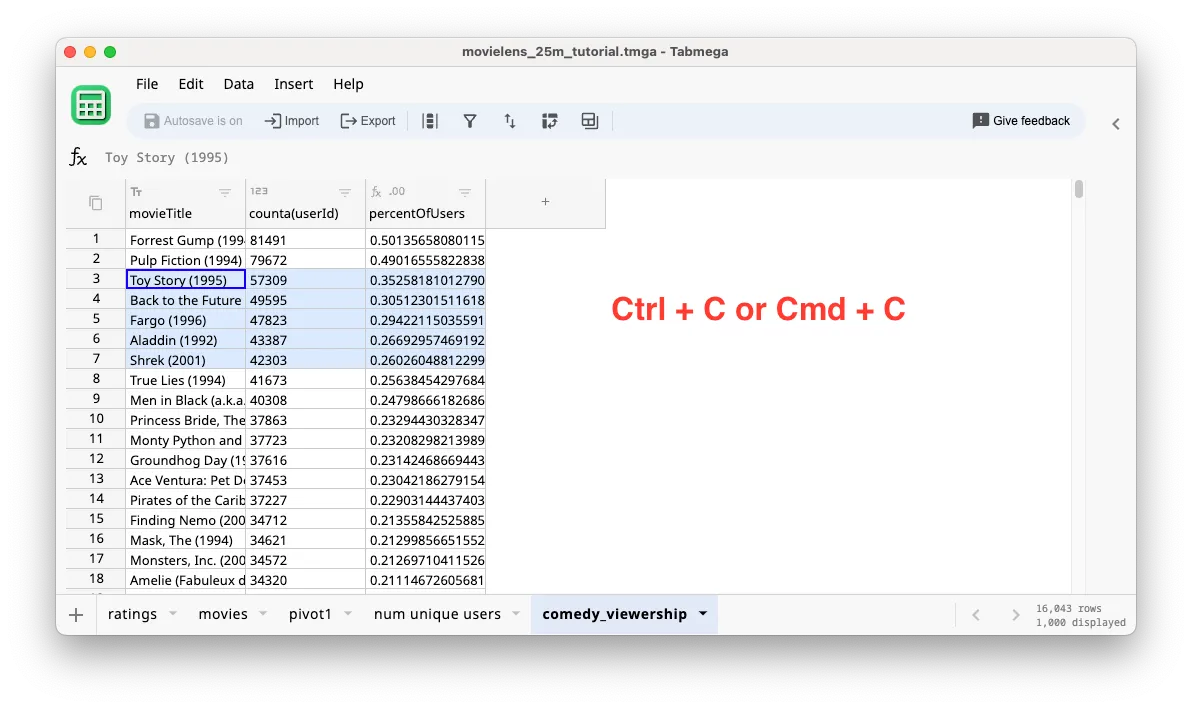
Then paste them from the clipboard into the other software (e.g. Excel or Google Sheets) for further analysis.
Export the entire table
If you need all 16K rows you can export to a CSV and then import the CSV into more tools like Excel and Google Sheets.
- If we want to export the entire table we can click on the Export button.
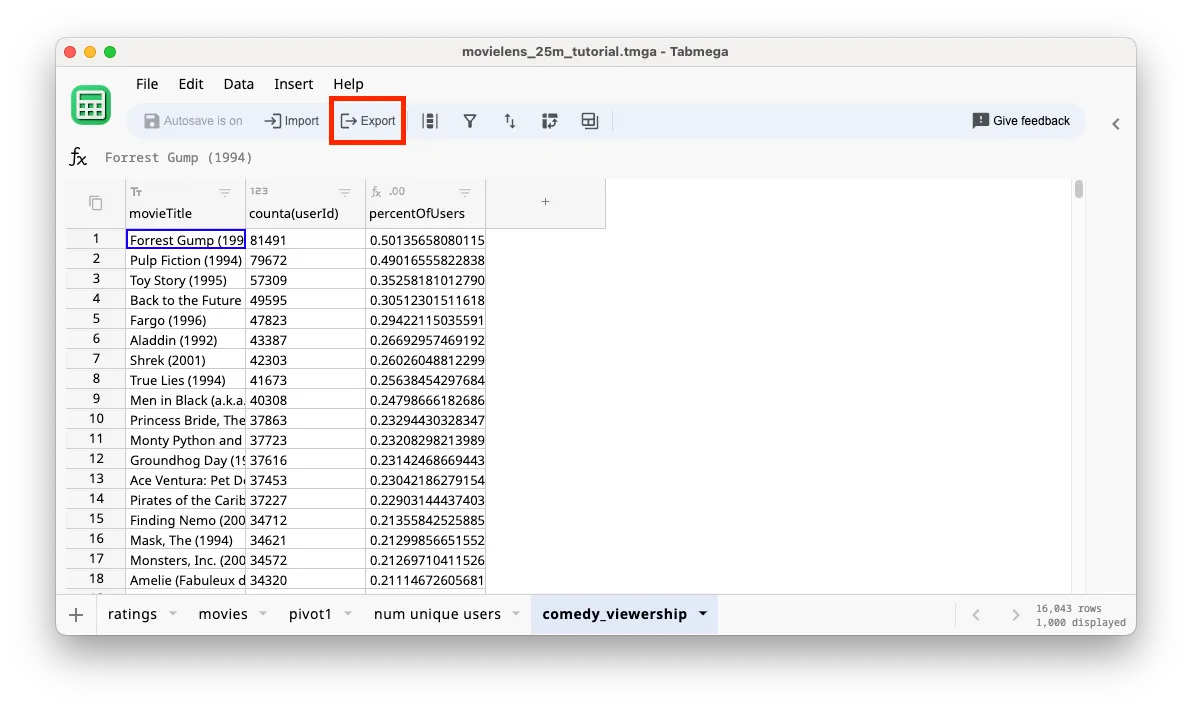
- We’ll use the default filename of comedy_viewership.csv and click Save.
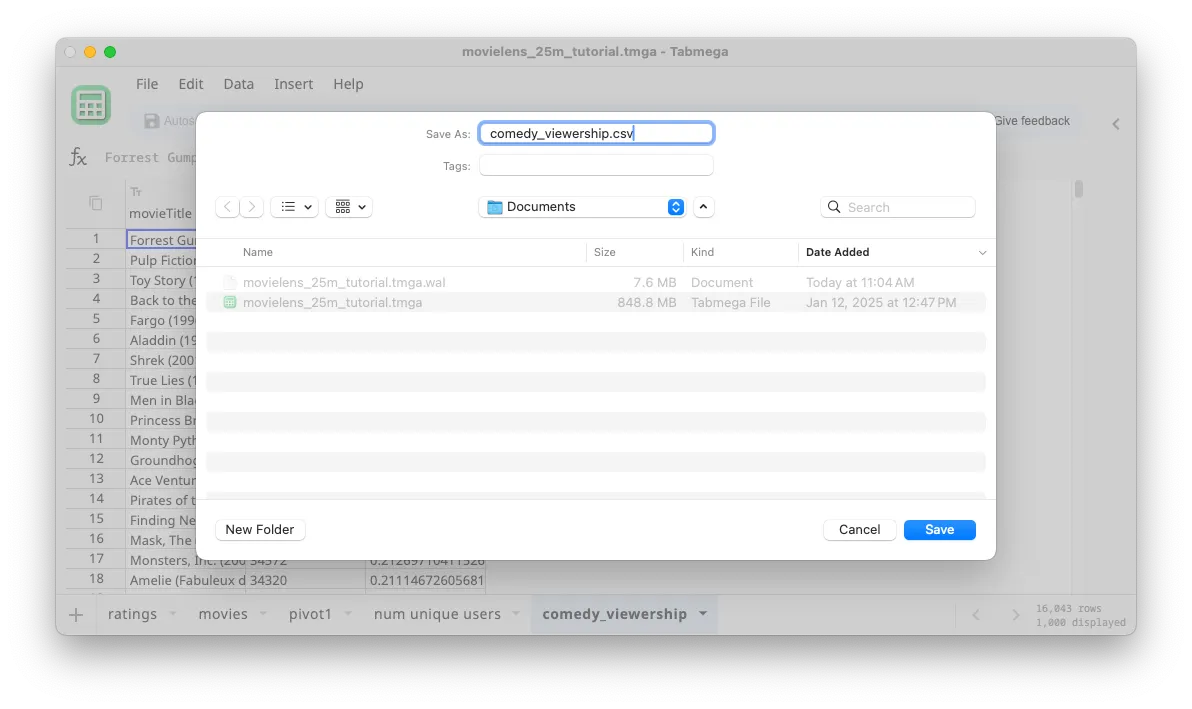
- For large tables with millions of rows, you might see a Processing dialog for a few seconds. For this table with ~16K rows it finishes in less than 1 second.
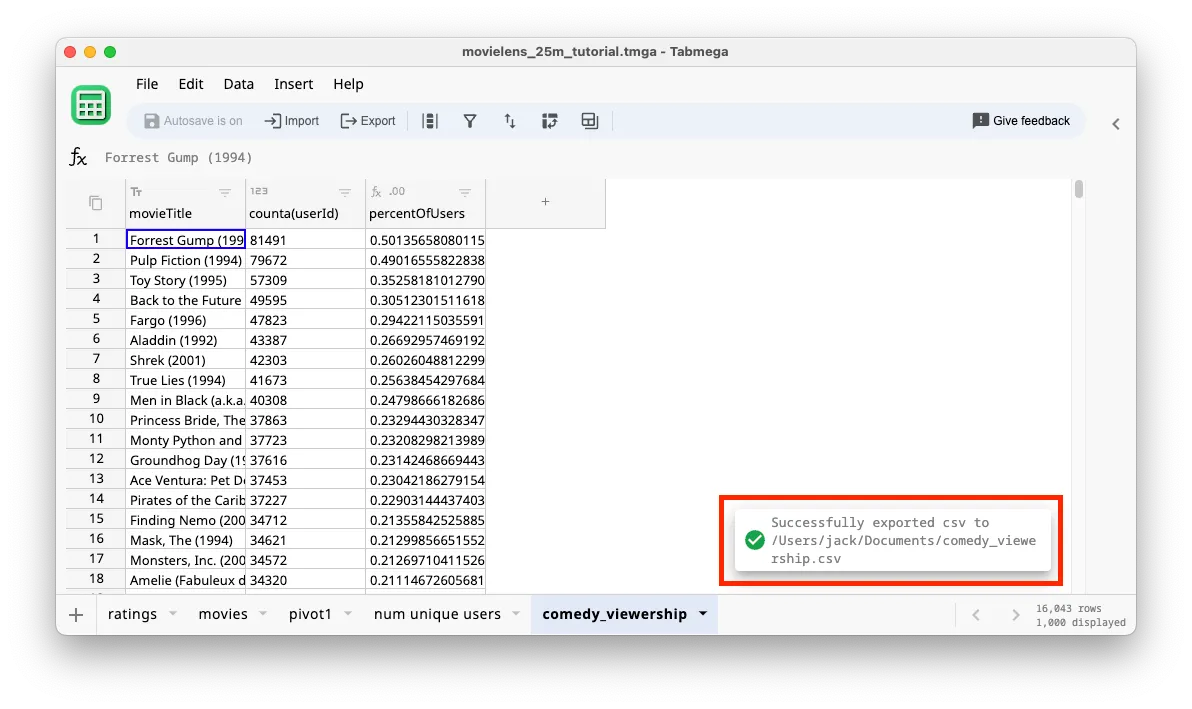
- You can import the CSV file into the other software (e.g. Excel or Google Sheets) for further analysis.