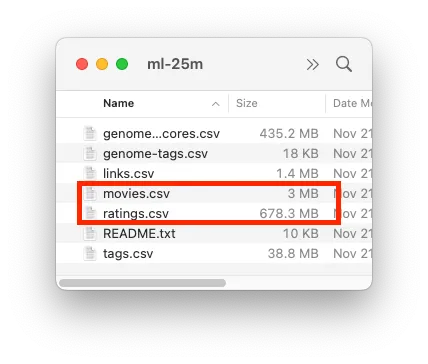Tutorial Setup
Welcome to our guided tutorial! Before diving in, let’s ensure you’re able to follow along smoothly. You’ll need to have Tabmega installed on your computer and the example dataset downloaded and ready to use. Don’t worry if you haven’t done this yet, we’ll walk you through the steps to get everything in place below.
In this guided tutorial you’ll learn about Tabmega’s key features including:
- Importing CSV files
- Saving your analysis
- Adding columns
- Writing lookup formulas to another table
- Creating pivot tables
- Filtering and sorting
- Copying data to the clipboard
- Exporting to CSV files
Installing Tabmega
Ensure you have downloaded and installed Tabmega. See the Installation page for details.
Downloading MovieLens 25M dataset
Throughout the guided tutorial we’ll use a popular free dataset called MovieLens 25M. Below are directions for getting the dataset so you can follow along.
- Go to the download page for MovieLens 25M.
- Download the ml-25m.zip file.
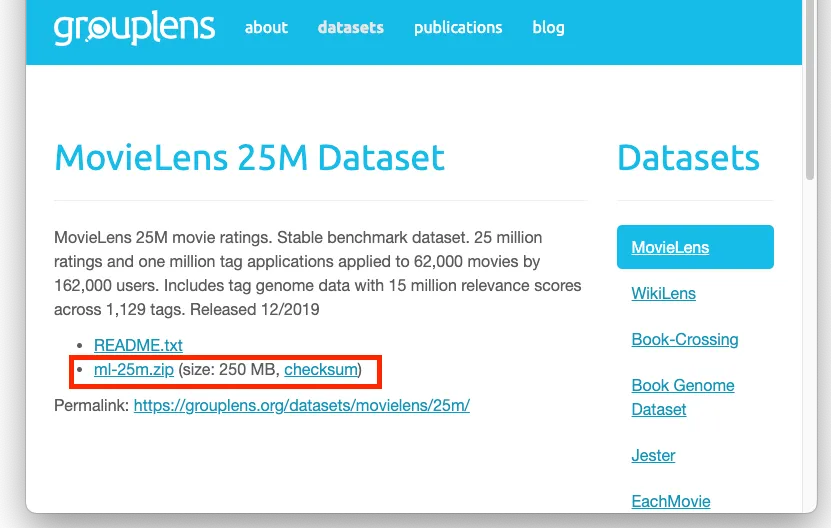
- When it’s done downloading, unzip the file with File Explorer on Windows or Finder on macOS. You should see a folder called ml-25m.
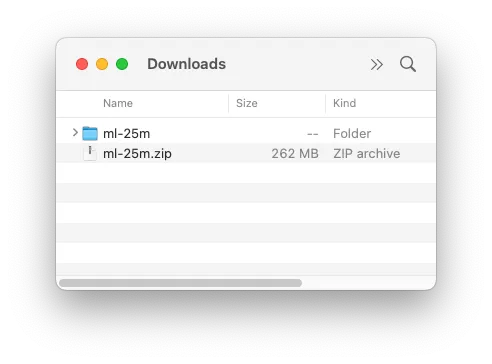
- Go into the folder and you’ll see several CSV files. Ensure you see movies.csv and ratings.csv, which are the files used for this tutorial.